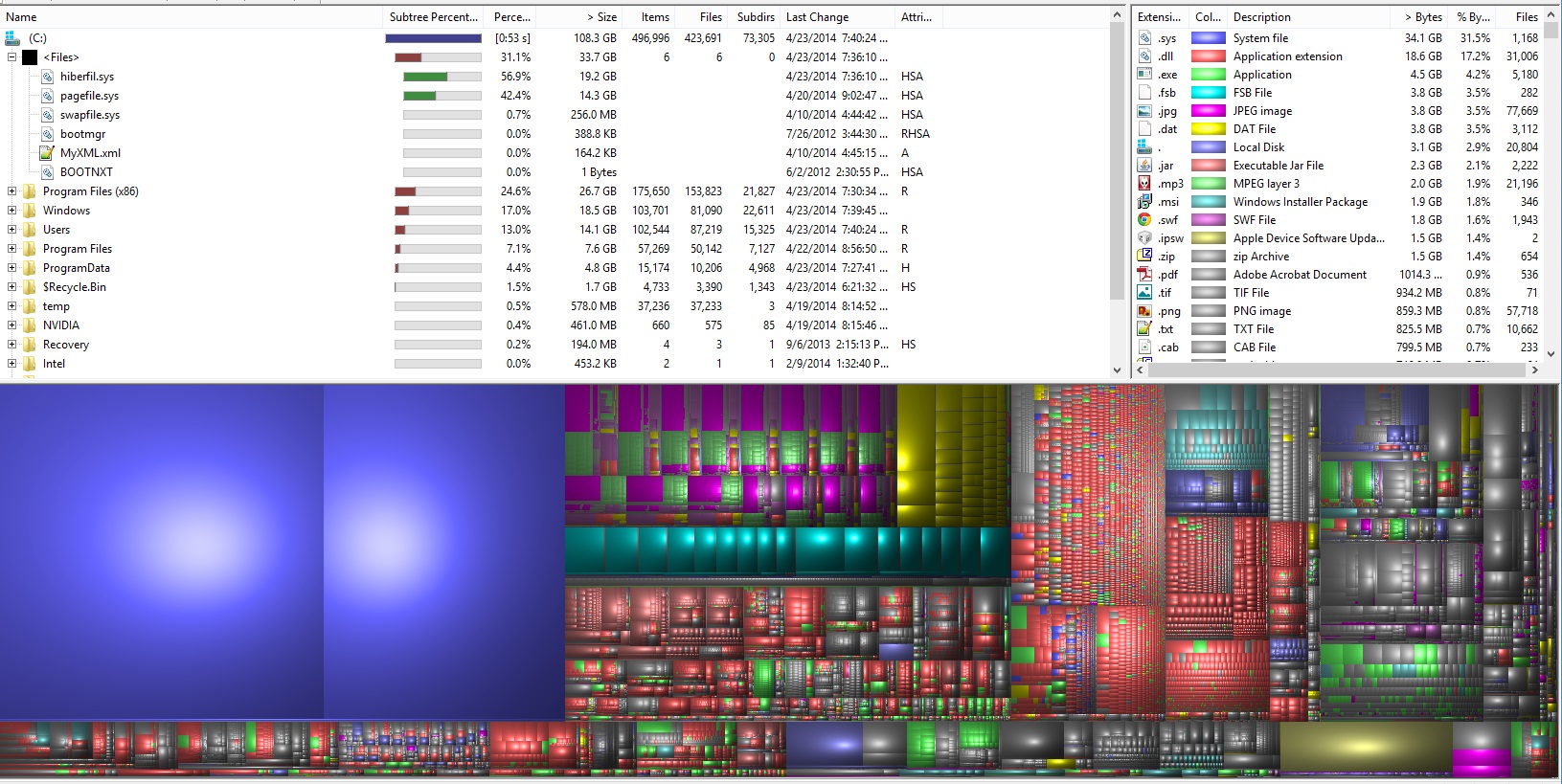If you’re like me, and with the current pricing of hardware I’m sure there are plenty of others like me.
Right now RAM is dirt cheap, SSDs are too new and cost as much as HDDs did 8 years ago (makes me feel old @22).
First lets SEE where the bytes are going to.
My favorite tool to check this out is called: WinDirStat (There’s also a similar tool for Android called: DiskUsage)
It allows you to visually see where your precious space is going.
When I run the tool on my main drive (C drive) this is what it comes up with:
As you can see from the image above, there’s two large blue blocks taking up a massive amount of storage space on my drive, but what are those?! Those two huge files happen to be system files.
With my setup I have 180GB SSD with Windows 8 installed on it, and I have 24GB of RAM.
The main problem I’m faced with is that if I have Hibernation turned on it will take up about 2oGB of storage.
As much as I love hibernation (especially for LANs, I rarely turn my computer off. By turning off Hibernation I am also going to lose Windows 8 Fast Startup which is also called Hybrid Boot, which is also a bummer, but considering that I rarely turn my computer on because I rarely turn it off, the benefit I would be receiving is incomparable to the amount of SSD room I am losing currently.
There is so much room being taken up due to the large amount of RAM I have; you ideally need the same amount of drive space as you do RAM if the RAM is going to be stored onto the drive to turn the system off.
So this explains one of the blocks. The other block is for page filing, which happens to be based off of the amount of RAM you have, which seems to be about 60% of your RAM size.
Edit: I’m not sure why I didn’t post this and it has been sitting as a draft since April 23, 2014 (over a year now)
As an additional note there’s another tool I’ve been enjoying lately called SpaceSniffer. It occasionally doesn’t close right and needs to be force closed from the task manager, but other than that it seems to be a fantastic tool like WinDirStat. It offers a few additional features I really like, like visually drilling down into a folder or back up, as well as file activity when something gets changed on disk.
Yet another one I just ran across that I had forgotten about: http://www.jam-software.com/treesize_free/